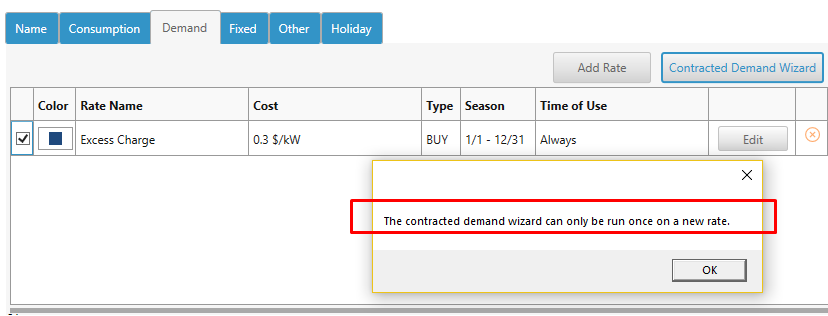HOMER Grid 1.9

![]()
Utilities make agreements with customers and set a peak demand limit. This peak demand limit is called “Contracted Demand”. If the customer stays below the contracted demand, you get charged a fixed minimum charge in $/day. However, if you exceed this contracted demand, you get charged an excess penalty charge in $/kW/day or $/kVA/day in addition to the fixed minimum charge. To create a contracted demand rate, use the Contracted Demand Wizard under the Demand rates tab.
Note: Use this wizard one time to add a set of contracted rates to your tariff. Using this wizard twice may have unintended consequences.
To enter the contracted demand, click on Contracted Demand Wizard.
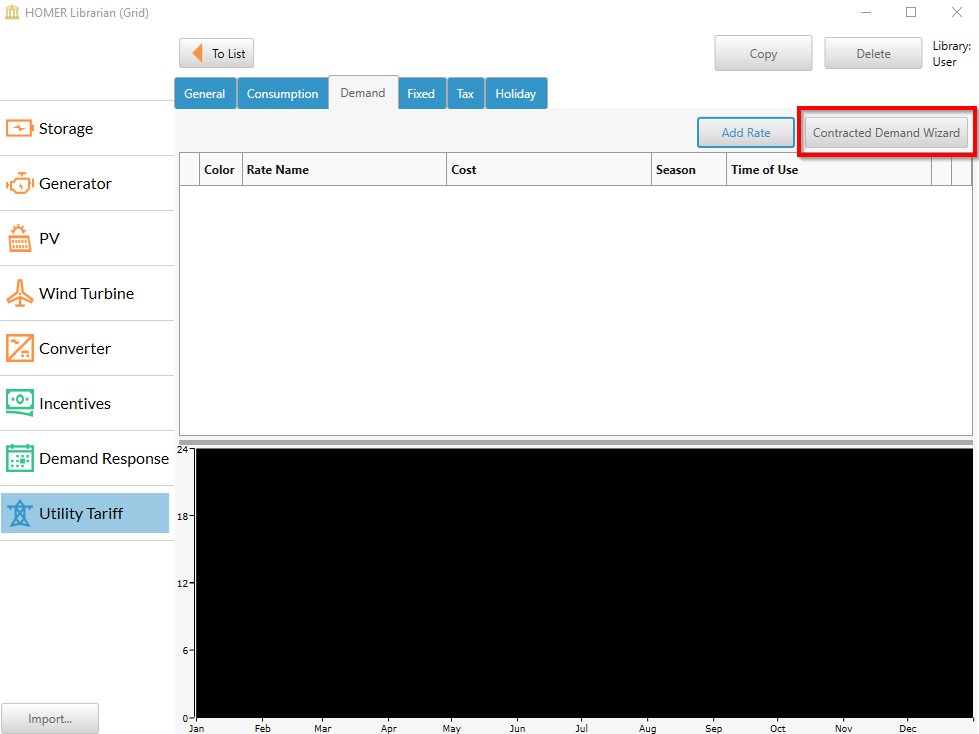
The Contracted Demand Wizard will appear as below.
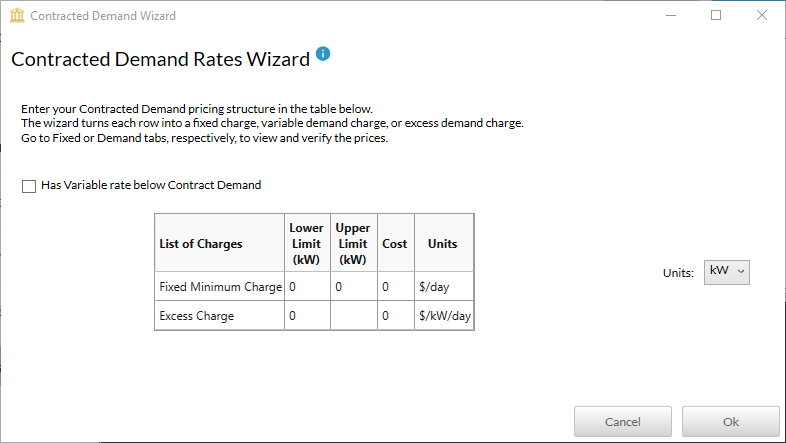
Each row in the table represents a rate. The wizard turns each row into a fixed charge, variable demand charge, or excess demand charge. Go to Fixed or Demand tabs, respectively, to view and verify the prices.
By default (check box for variable limit is not selected), the table will create a simple contracted rate.
Simple Contracted Demand
This option is the default option, and can be accessed if the check box for "Has variable rate below contract demand" is not selected. The table in this option will only have two rows. Each row will create a rate.
Step 1: Enter the contracted demand in the upper limit in the first row.
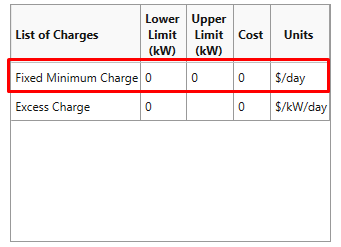
Step 2: Enter the minimum charge which is a per day charge.
If the customer stays below the contracted demand, then they will get charged this daily amount irrespective of what they consume.
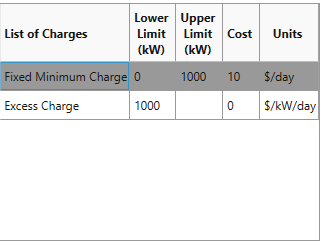
Step 3: Observe that Step 1 auto-populates the lower limit for the second row.
Any value entered in the upper limit for the third row is ignored and set to infinity, or in other words any demand above the contracted demand would fall in this category. Enter the excess penalty costs in $/kW/day.
If the customer exceeds the contracted demand, they get charged a minimum fixed charge in addition to this excess penalty charge.
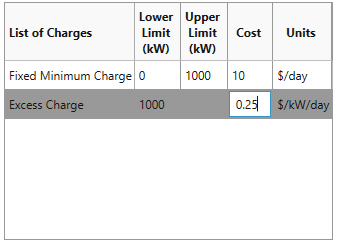
Step 4: Choose the demand units.
The choices are kW, kVA and kVAR
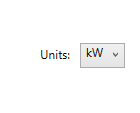
Complex Contracted Demand
Note: This option was built specifically to address the tariffs for Western Power, Australia. Please refer to this pdf , page no. 6-8. You can build Western Power's tariffs similar to RT7 using this option
You can access this option by checking the box (Has Variable rate below Contracted demand). Doing so will change the table shown in the pop-up. The table will now have 3 rows.
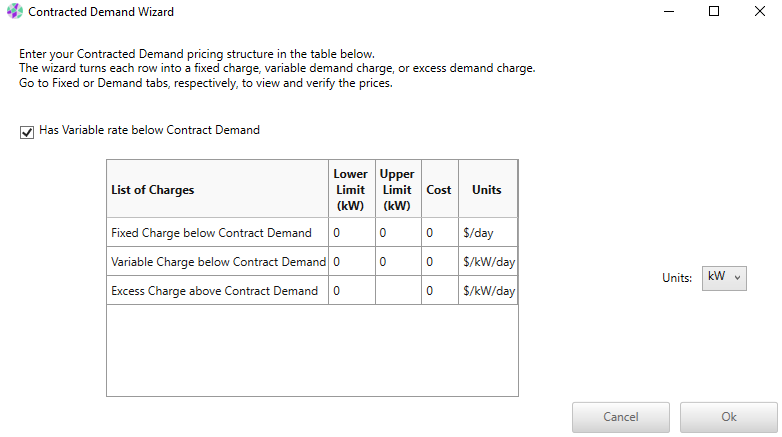
Follow the steps below to create the three rates.
Step 1: Enter the fixed demand in the upper limit in the first row.
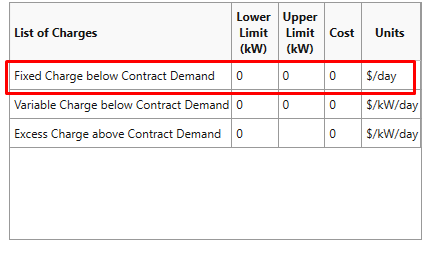
Step 2: Enter the minimum charge which is a per day charge.
If the customer stays below the variable demand, then they will get charged this daily amount irrespective of what they consume.
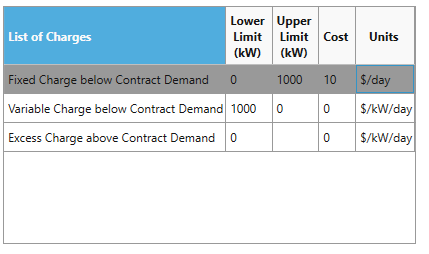
Step 3: Observe that the Step 1 auto-populates the lower limit for the second row.
Enter the contracted demand in the Upper limit of the second row.
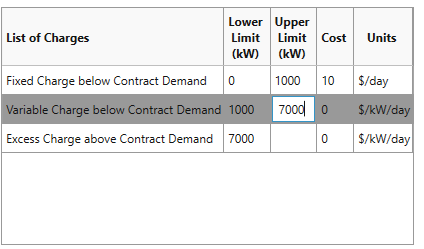
Step 4: Enter the variable cost in $/kW/day.
If the customer stays below the contracted demand but above the variable demand, then their cost = fixed charge + variable limit charge.
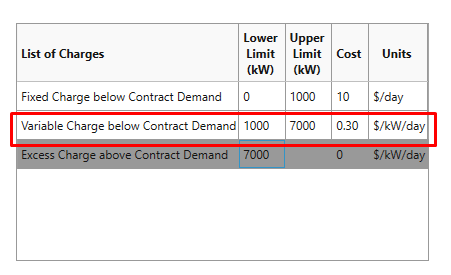
Step 5: Observe that the Step 4 auto-populated the lower limit in the third row.
Any value entered in the upper limit for the third row is ignored and set to infinity, or in other words any demand above the contracted demand would fall in this category. Enter the penalty excess charge in $/kW/day.
If the customer exceeds the contracted demand, then their total charge = excess penalty charge * Number of billing days.
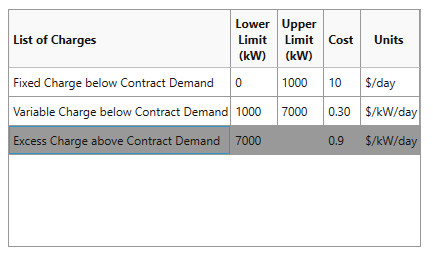
Step 6: Choose the demand units.
The choices are kW, kVA and kVAR
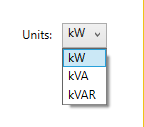
Note: The difference between the simple and complex contracted demand is that in complex contracted demand, if the customer exceed the contracted demand, they do not get charged the fixed minimum charge (or variable demand charge). In the simple case, if the customer exceed the contract, they get charged the minimum fixed charge in addition to the excess penalty. The complex contracted demand is a specific construct of the Western Power's tariffs like RT7.
Accessing the rates created by the Wizard
Using the Contracted Demand Wizard will create multiple rates.
In the case of the Simple Contracted Demand, you will find two new rates have been created for you:
(1) A fixed rate named "Fixed Minimum Charge" which can be found under the Fixed tab. This fixed rate has been created using your inputs to the first row in the table.
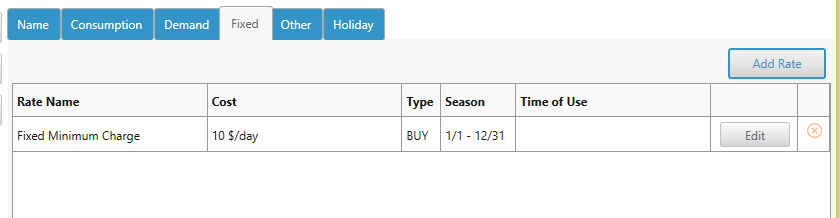
(2) A demand rate named "Excess Charge" which can be found under the demand tab. This demand charge has been created using your inputs to the second row in the table.
In case of the Complex Contracted Demand, you will find three new rates have been created for you:
A demand rate named "Fixed Charge below Contract Demand" can be found under the Fixed tab. This demand charge has been created using your inputs to the first row in the table.
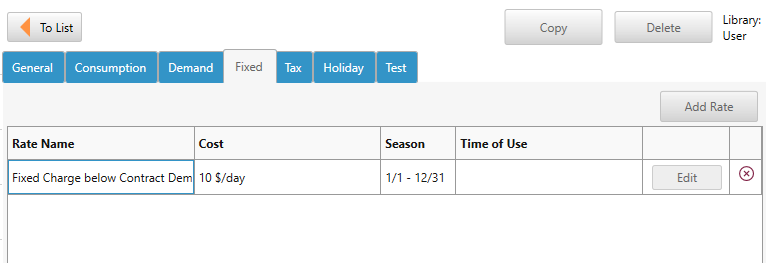
A demand rate named " Variable Charge below Contract Demand" and "Excess Charge above Contract Demand" are located under the Demand tab.These demand charge have been created using your inputs to the second and third rows in the table.
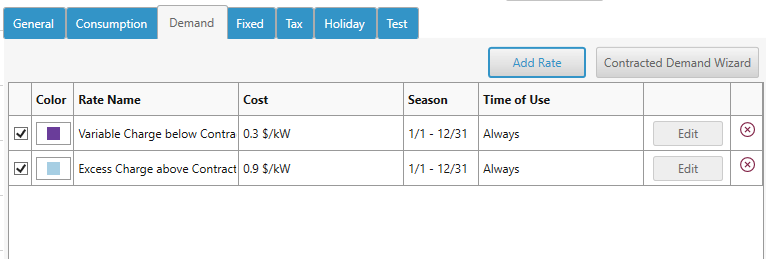
Please do NOT try to edit these rates once they have been created by the wizard. If you want to change the values, then delete the tariff, and then start over by clicking "Use the Advanced Tariff Builder".